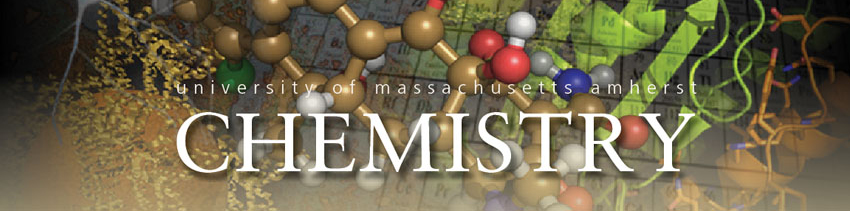![]()
Vernier Spectro-Vis Plus Spectrophotometer Overview
These instructions are taken from the Specifications sheet provided by Vernier. Go to http://www.vernier.com/files/manuals/svis-pl.pdf for the complete instructions or see the hard copy in the prep room.
Set-up:
Requires Logger Pro 3 (Version 3.8.2 or higher) when using with a computer.
- Connect the spectrometer to the computer via a USB port. The first time you connect a SpectroVis Plus, your computer may ask you a few questions.
- Note: Do not go online for device drivers. Device drivers were included with the Logger Pro 3 software.
- Open Logger Pro 3.
- The software will automatically identify the spectrometer.
- A default graph of Absorbance vs. Wavelength will be displayed of the visible spectrum in nanometers superimposed over the colors associated with those wavelengths.
Calibration:
- To use the spectrometer in absorbance mode the spectrometer must be calibrated:
- To calibrate the device, choose Calibrate > Spectrometer from the Experiment menu. Prepare a blank cuvette with the solvent for your experiment.
- The calibration dialog box will display the message: “Waiting …seconds for the lamp to warm up.” The minimum warm up time is one minute. You may wait longer than one minute for added stability.
- Insert the blank cuvette into the cuvette holder.
- When the warm up time is complete, click Finish Calibration. Wait for a few seconds for the calibration to be completed, and then click OK.
- Calibration is not necessary in fluorescence or intensity modes.
Collecting Absorbance Data:
- To measure absorbance of the sample versus wavelength, fill a cuvette ¾ full of solution to be tested and place it in the spectrometer cuvette holder.
- Click the Collect button to generate a spectrum.
- There are two other modes besides Absorbance versus Wavelength:
- Absorbance vs. Concentration for Beer’s Law experiments
- Absorbance vs. Time for kinetics experiments
- To use one of the other modes, begin by generating an absorbance spectrum as described above. Then proceed with measuring the chosen value versus concentration or time.
- To change modes, click the Configure Spectrometer Data Collection button (a graph with a rainbow under the curve). Choose the collection mode you wish to use after you’ve already generated a spectrum. For both modes, the wavelength with the maximum absorbance value is chosen automatically to be monitored as a function of time or concentration. More than one wavelength can be chosen to be monitored. The available wavelengths are given in the list of wavelength options.
Measurement vs. Time (Kinetics):
- Collect a spectrum as described above.
- Click the Configure Spectrometer Data Collection button (a graph with a rainbow under the curve).
- Select Absorbance (or %T or Fluor.) vs. Time as the data collection mode. The wavelength with the maximum value from the spectrum (λ max) will be automatically selected. You may wish to select a different wavelength. See Step 3 in the previous section for instructions. Click to continue.
- The default is set to collect data for 200 seconds. If you wish to change the data collection parameters for your experiment, choose Data Collection from the Experiment menu and make the necessary changes. Click ok to continue. Note: If data are being collected more slowly than you wish, you may need to reduce the Samples to Average value in the Spectrometer Dialog Box. See “Changing the Settings in Logger Pro 3” section below.
- Mix the reactants then transfer ~2 mL of the reaction mixture to a cuvette. Place the cuvette in the cuvette slot of SpectroVis Plus.
- Click Collect to begin data collection. You may click to end the data collection early.
- Click Curve Fit, to calculate a function for your data
To switch from absorbance to %transmittance, Fluorescence, or Intensity go to Experiment in the menu toolbar and select Change Units -> Spectrometer. Select the unit or data type you wish to measure
SpectroVis Optical Fiber for emission or fluorescence.
- Insert the SpectroVis Optical Fiber into the SpectroVis Plus, lining up the white triangles. Or, if measuring the luminescence of a solution, insert the cuvette.
- If you have not already done so, choose Change Units -> Spectrometer ->Intensity from the Experiment menu. SpectroVis Plus measures intensity in relative units scaled from 0 to 1.
- Aim the tip of the optical fiber cable at a light source.
- Note: If you are conducting a flame test, place the tip of the optical fiber no closer than 4–5 cm from the flame.
- Click to generate a spectrum. Click to end data collection.
- If the spectrum maxes out (flat and wide peaks), increase the distance between the light source and the tip of the optical fiber cable. You could also reduce the Sample Time and/or reduce the Samples to Average, found in the Spectrometer Dialog Box.
Specifications for SpectroVis Plus:
Light Sources: Incandescent white bulb, approximately 8000 hour lifetime, LED-based, approximately 100,000 hour lifetime.
Wavelenght range: 380 nm-950 nm
Reported Wavelength Interval: 1 nm
Optical Resolution: 2.5 nm